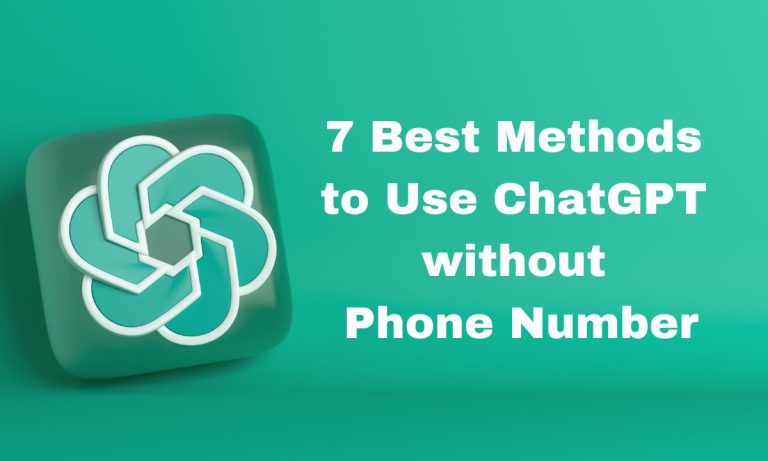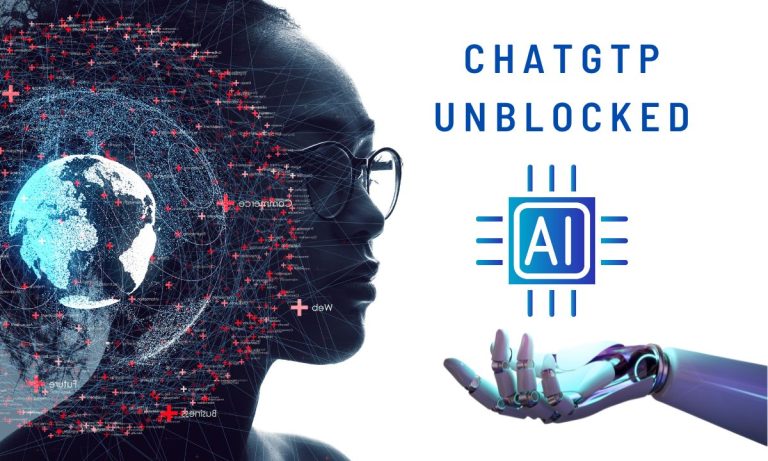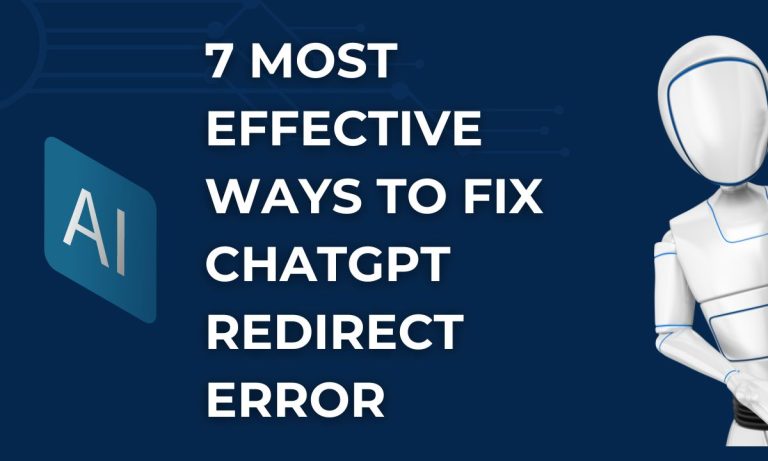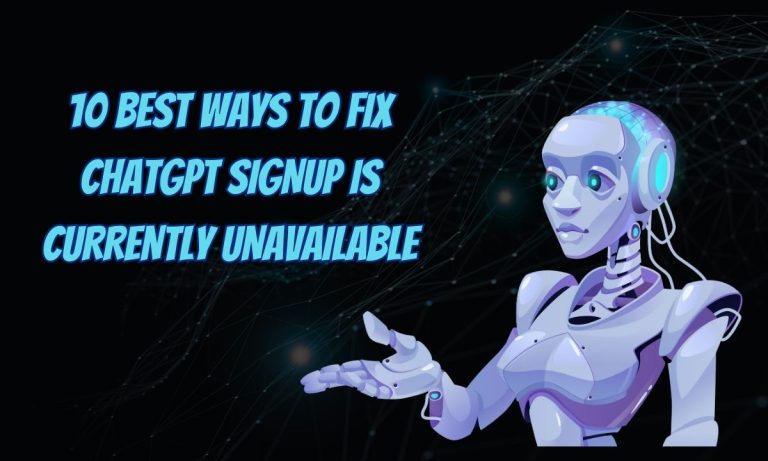15 Best Methods to Fix ChatGPT Network Error (2023 Guide)
ChatGPT is a fantastic creation in the field of artificial intelligence that assists users in generating content, writing stories, generating complex computer language codes, etc. However, as with any other software or online platform, ChatGPT may experience a network error.
Are you also experiencing a ChatGPT Network Error issue? You are not the only one. 1.6 billion users visited ChatGPT last month, so it is obvious that many users have been affected by this issue.
| The cause of ChatGPT network error can be a poor internet connection, malfunctioning VPN, IP blockage, asking for lengthy answers, browser issues, and too much traffic on ChatGPT at that time. ChatGPT network errors can be resolved by using a stable internet connection, turning off VPN, resolving IP blockage issues, using chatGPT during low-traffic times, using different browsers, and specifying the prompt you used. |
In this article, I will provide an explanation of each possible cause of ChatGPT network errors, along with their possible and effective solutions. So, if you are a ChatGPT user experiencing this issue, make sure to read this article completely.
| 14 Causes of ChatGPT Network Error | |
| Slow Internet Connection | Sometimes, your internet connection acts up. It is like when your Wi-Fi decides to take a short nap, and during those moments, ChatGPT might have trouble connecting. |
| Server Overload | Imagine ChatGPT is like a busy restaurant. If suddenly everyone rushes in at once, the chefs might get overwhelmed. Similarly, if lots of people are using ChatGPT simultaneously, its “kitchen” (servers) can get overcrowded, leading to errors. |
| Maintenance or Downtime | Just like we all need downtime, servers need maintenance too. Sometimes, the servers that power ChatGPT take a break for maintenance or experience unexpected downtime, causing errors temporarily. |
| Firewalls or Network Restrictions: | Sometimes, the internet has roadblocks, like a firewall or network restrictions. These can prevent ChatGPT from communicating properly, resulting in network errors. |
| Talking Too Much, Too Fast | If you Are using a program to talk to ChatGPT a lot in a short time, it’s like bombarding it with questions without giving it a chance to breathe. Services often have limits on how much you can talk to them to keep things fair for everyone. |
| Invalid API Key or Authorization | Think of an API key as a secret handshake between you and ChatGPT. If you use the wrong handshake or mess it up, ChatGPT won’t recognize you and might deny access, causing network errors. |
| Worldwide Availability | ChatGPT might not be available in all corners of the world. It’s like a party that’s happening in some places but not in others. If you’re in an area where ChatGPT isn’t invited, you’ll encounter network errors. |
| Service Outage | Sometimes, the service itself goes to sleep unexpectedly due to technical glitches. It’s like a robot taking a nap when it’s not supposed to, causing errors for users. |
| Bugs in Your Code | If the code or program you are using to talk to ChatGPT has bugs, it’s like having a misbehaving pet in the conversation. These bugs can lead to network errors. |
| Power Outage | If the place hosting the ChatGPT service has a power outage or other issues, it is like the lights going out at a concert. This can lead to network errors until things get fixed. |
| Software Bugs | Sometimes, the ChatGPT software itself might have a glitch, causing unexpected errors. It’s like a surprise twist in a movie that leaves everyone confused. |
| VPN Issue | Using a proxy or VPN is like sending your conversation through a secret tunnel. But sometimes, these tunnels get blocked or twisted, causing communication errors. |
| Uninvited Guests | Imagine browser extensions or add-ons as party crashers. They might interfere with the smooth conversation between your device and ChatGPT, leading to errors. |
| Device Compatibility | Not all devices play nice with all services. If your device doesn’t get along with ChatGPT’s technology, you might run into network errors. |
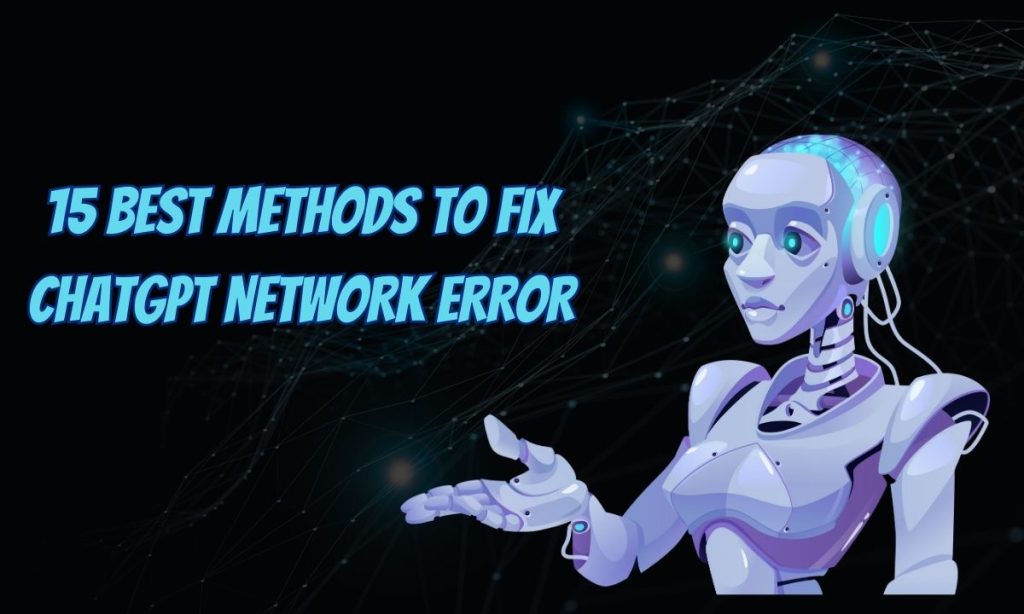
15 Ways to Fix ChatGPT Network Error
1. Check Your Connection
You should ensure that your internet connection is stable. If your Wi-Fi is acting up, it can disrupt ChatGPT. Try restarting your router or connecting to a different Wi-Fi network. For example, unplug your router for a few seconds and then plug it back in to see if that helps.
2. Breaking Down Requests into Smaller Parts
If your code request is complex or lengthy, it is a good idea to break it down into smaller, more manageable parts. This makes it easier for ChatGPT to understand and respond accurately to each part of the request. Instead of asking for an entire complex program at once, try something like:
“Hey ChatGPT, can you help me with the first part of my code? I’m trying to read data from a CSV file in Java.”
“Now, I need to perform some calculations on the data. Could you provide a Java code snippet for calculating the average?”
By asking for one part of the code at a time, you give ChatGPT the opportunity to focus on specific tasks, which can result in more coherent and relevant code snippets.
3. Wait and Retry
If you see errors during busy times, wait a little and try again later. Servers can get crowded. If you are getting errors when you try to use ChatGPT in the evening, wait until the next morning and give it another shot.
| According to a report, ChatGPT has 13 million daily users, which may explain the Network error. To avoid any issues, use ChatGPT during times of low traffic. |
4. Patience
Sometimes, services need maintenance, like updating their systems. If you encounter errors and you know the service is being worked on, just wait it out. Check the service’s official Twitter account for updates on when it will be back.
5. Adjust Network Settings
Firewalls or certain network settings can stop ChatGPT from talking to your device. Try turning off any VPN or firewall temporarily to see if that solves the issue. If you’re using a VPN, disconnect it and try connecting without it.
6. Slow Down
If you are using code to talk to ChatGPT too quickly, it might get overwhelmed. Imagine you are texting a friend too fast. They can’t keep up. Space out your requests. Instead of sending 10 messages in a second, send one every few seconds.
7. Double-Check API Key
Imagine the API key as a special password. If it is wrong, ChatGPT won’t let you in. Double-check that you copied it correctly and pasted it into your code. Make sure it is in the right place, just like a password needs to be typed in the correct box.
8. Change Location
If ChatGPT isn’t available where you are, it is like being locked out of a party. You can use a VPN to make it seem like you are in a different location where the party is happening. Install a VPN app, set your location to a different country, and try connecting to ChatGPT.
9. Monitor Service Status
Check the service’s website or Twitter for updates. If they are having problems, they will let you know. It is like checking a weather report before going outside. If they say there is a problem, just wait until it is fixed.
10. Debug Code
If your code is like a recipe for talking to ChatGPT, make sure there are no mistakes in the ingredients. Check each line carefully. If you see a typo or a missing ingredient, fix it. Imagine you are baking a cake. You can’t skip a step and expect it to turn out right.
When you Are asking ChatGPT to generate code, make sure to clearly specify the programming language you want the code in. This helps ChatGPT understand the context and generate code that aligns with the syntax and conventions of that language. For example, you can say:
“Hey ChatGPT, can you please generate a Python code snippet that calculates the factorial of a number?”
By mentioning the programming language upfront, you provide the necessary information for ChatGPT to tailor its response accordingly.
11. Wait It Out
If there is issue with the ChatGPT, there is not much you can do except wait. It’s like your favorite restaurant’s kitchen suddenly catching fire. You can’t help, so you wait until they reopen.
12. Temporarily Disable your VPN
Using a proxy or VPN is like taking a secret tunnel. But sometimes, the tunnel gets blocked. If you’re using one, turn it off temporarily and try connecting directly to ChatGPT. It’s like taking a regular path to the party instead of the secret tunnel.
13. Disable Extensions
Browser extensions are like guests who barge into the party uninvited. They can mess up the conversation. Try turning off extensions one by one to see which one is causing the trouble. It’s like figuring out which guest is causing a ruckus.
14. Try Different Device
If ChatGPT isn’t talking properly on your computer, try using your phone or tablet. It’s like if one phone line isn’t working, you’d use another. If it works on your phone, there might be something specific to your computer that’s causing the problem.
15. Report to Provider
If you think ChatGPT itself is acting weird, let the people who made it know. Imagine you found a broken toy in a store. You’d tell the store manager, right? Go to the service’s website and find their contact or support page to let them know about the problem.
Frequently Asked Question
What is Chat GPT network error long response?
Large answers sometimes lead to network errors in ChatGPT. This can be fixed by setting length limits and asking for less each time. Try breaking your request into smaller questions or parts. Request ChatGPT to keep its answers under 500 words. This prevents problems and keeps the conversation smooth.
What is a ChatGPT network error when writing code?
In cases where people do not specify the programming language or the code is too long for ChatGPT, the network error issue may occur. Just tell ChatGPT the coding language you want. Also, ask for info bit by bit, not all together. These changes help with the issues.
Conclusion
Network issues with ChatGPT can happen for different reasons. But users can easily tackle these problems by using the straightforward solutions provided in this article. This ensures smooth interactions with the efficient chatbot without any interruptions.