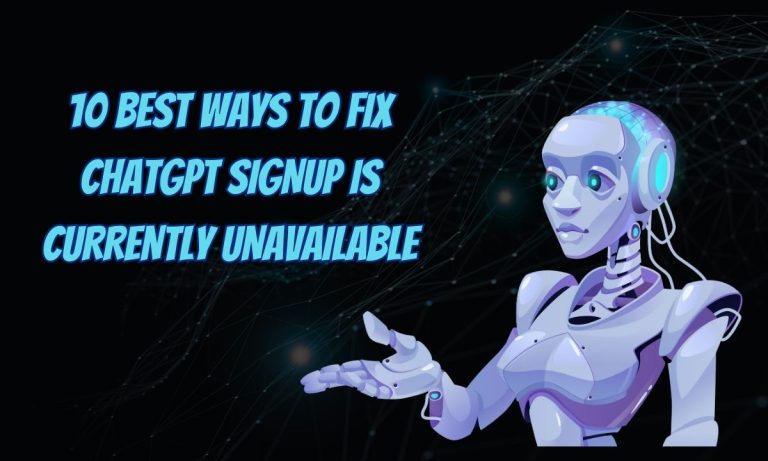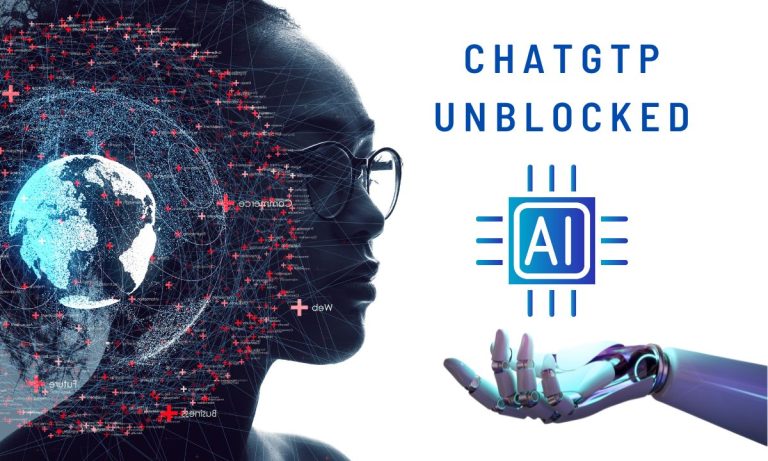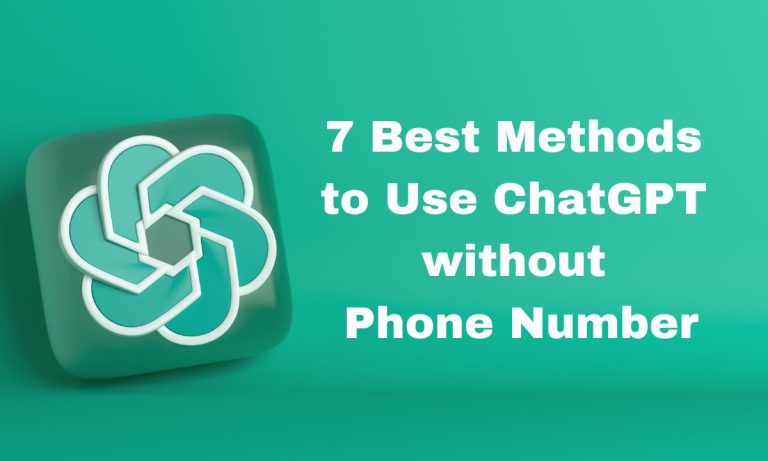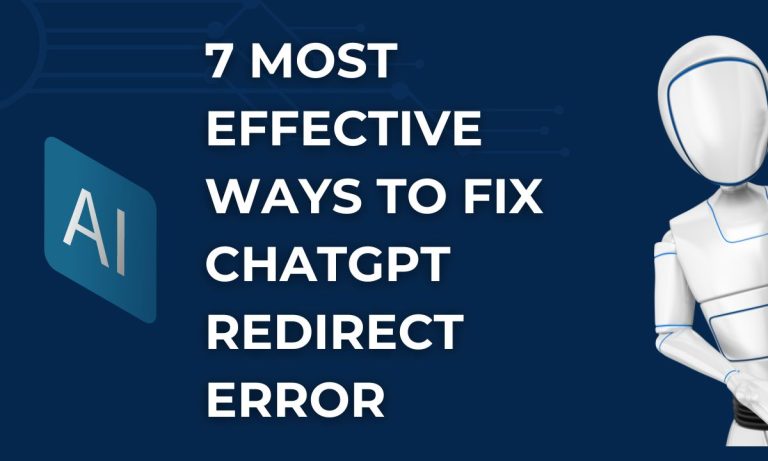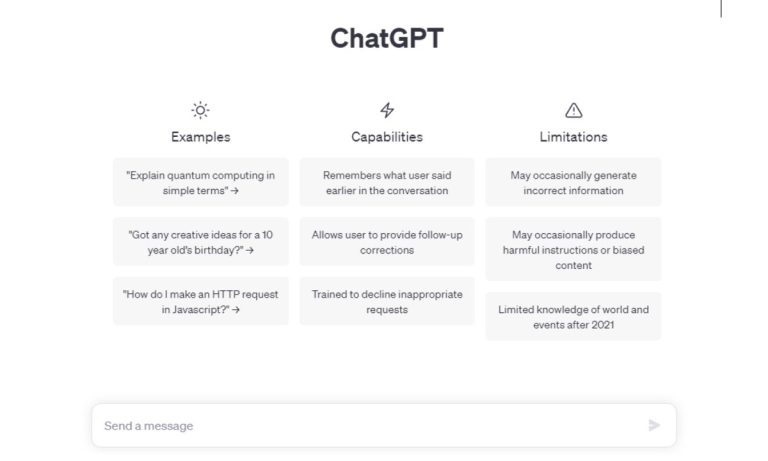10 Tried and Tested Ways to Fix “Please Stand by While We Are Checking Your Browser” Error in ChatGPT
In the realm of artificial intelligence and natural language processing, ChatGPT has emerged as a powerful tool for generating human-like text. However, like any technology, it is not immune to errors and glitches. One such error that users might encounter is the “Please Stand By While We Are Checking Your Browser” message.
The “Please Stand By While We Are Checking Your Browser” message you see in ChatGPT is a verification step that happens when you use the chat feature for the first time. It is a way for ChatGPT to make sure your browser meets certain criteria and is suitable for the chat function.
Usually, this process is quick and takes just a few seconds. However, there are times when it might take longer, causing users to be stuck on this message and unable to use ChatGPT.
Since you are reading this article I am sure you are also experiencing the same issue. But wait, are you the only one? Not at all. ChatGPT has millions of users and, likely, many of them are also experiencing the same problem. So, what to do? What is the solution? How can I fix this issue?
I am sure you are having the same questions as many others around the world. Fortunately, there are several ways to fix this issue. In this article, I will delve into the meaning behind this error message, explore the potential reasons for its occurrence, and provide practical solutions to resolve it. Stay with me.

Understanding the Error Message
When users encounter the “Please Stand By While We Are Checking Your Browser” error in ChatGPT, it typically means that there is an issue with the communication between the user’s browser and the ChatGPT server.
The error message indicates that the system is attempting to verify the compatibility of the user’s browser with the ChatGPT platform before proceeding with the interaction. This verification process is crucial for ensuring a smooth and secure user experience.
The “ChatGPT, please stand by while we are checking your browser” message typically occurs when there is a high demand on the OpenAI servers and the system is temporarily unable to handle new requests.
This can happen both when you first start using ChatGPT and also at any point during usage, depending on the server load and demand from other users.
It is not necessarily tied solely to first-time use. Even after you have used ChatGPT before, you might encounter this message if the servers are experiencing heavy traffic. In such cases, you may need to wait for a short period until the system becomes available again.
Remember that the availability and performance of online services like ChatGPT can be influenced by various factors, including server capacity, user demand, maintenance, and technical issues.
10 Ways to Fix the “Please Stand By While We Are Checking Your Browser” Error in ChatGPT
1. Network Stability:
First of all, make sure you have an active internet connection. Verify that your internet connection is stable and has a strong signal.
If you are using a Wi-Fi connection, consider moving closer to the router or switching to a wired connection. Unstable networks can disrupt the communication between your browser and the ChatGPT server.
2. Browser Update
Ensuring that your browser is up to date is crucial for avoiding compatibility issues. Browsers regularly release updates to enhance performance, security, and compatibility with various websites and platforms. Check for and install any pending updates for your browser to ensure a smooth interaction with ChatGPT.
3. Clearing Cookies and Cache
Over time, browser cookies and cached data can accumulate and lead to conflicts. Clearing these components can often resolve compatibility problems. Here is how:
1. Access Browser Settings: Open your browser’s settings menu. This is usually represented by three vertical dots or lines in the upper-right corner.
2. Choose Privacy or Privacy & Security: Look for an option related to privacy or privacy and security settings. Click on it to proceed.
3. Clear Browsing Data: Find the option to clear browsing data, cookies, and cached images/files. Click on it to open the relevant menu.
4. Select Time Range: Choose the time range for which you want to clear data. You can select “All time” to clear all cookies and cache data.
5. Clear Data: Check the boxes next to “Cookies and other site data” and “Cached images and files.” Then, click on the “Clear data” or similar button to remove the selected data.
4. Disabling Browser Extensions
Browser extensions and plugins can sometimes interfere with the functioning of web applications. Temporarily disable any extensions that might be affecting the ChatGPT interaction and check if the error persists.
5. Turn off any anti-tracking software
If you find yourself trapped in a loop where OpenAI keeps checking your browser and confirming if you’re a human, the problem might be due to your anti-tracking software. This software prevents OpenAI from confirming your identity, leading to recurring errors.
To resolve this, try turning off any anti-tracking software you have, like Avast AntiTrack. After doing so, just refresh the page, and you should be able to use ChatGPT once more.
6. See OpenAI’s status on DownDetector
If you are experiencing issues with ChatGPT itself, you can check for reports on DownDetector. This website provides information about recent service interruptions and the current operational status. If there are recorded outages, you might have to wait for the internal server problems to be resolved before you can use ChatGPT again.
7. Disable VPN
Using a VPN (Virtual Private Network) might cause problems with OpenAI. If you have a VPN active, try turning it off temporarily to use ChatGPT. After you’ve accessed the ChatGPT homepage, you can then turn the VPN back on.
8. Incognito or Private Browsing Mode
Trying to access ChatGPT in incognito or private browsing mode can help identify whether the error is related to cached data or cookies. These modes prevent the storage of browsing history and cookies, offering a clean slate for your interaction with the platform.
9. Alternative Browser
If the error persists, consider using a different browser to access ChatGPT. Different browsers have varying levels of compatibility, and switching to an alternative browser might circumvent the compatibility issue.
10. Contact Support
If you are still unable to access your account, follow these steps:
1. Open a web browser and go to https://help.openai.com/en/
2. Click the speech bubble icon located in the bottom-right corner.
3. This action will open a Frequently Asked Questions (FAQ) section, along with a button to send a message to the support team.
4. Expect a response within about a week, although the timeframe may vary based on the volume of inquiries.
7 Potential Causes of the Error
1. Browser Compatibility Issues
One of the primary reasons for encountering this error is a compatibility mismatch between the user’s browser and the requirements of the ChatGPT platform. The system relies on specific technologies and protocols to function optimally, and if the user’s browser lacks support for these, an error can occur.
2. Outdated Browser
Sometimes, an old web browser can be the reason why you see the “Please Stand By While We Are Checking Your Browser” message. This happens because as technology moves forward, older browsers might not have the right tools to talk properly with ChatGPT.
They could be missing important things that help ChatGPT work well, like new rules for how the web should work or updates to keep everything safe. The best way to fix this is to update your browser to the newest version. This makes sure that everything can run smoothly when you’re using ChatGPT.
3. Ad Blocker Extension
The presence of ad-blocking extensions can potentially contribute to the emergence of this error. These extensions, designed to prevent advertisements from displaying on web pages, can inadvertently interfere with the complex communication process between your browser and ChatGPT.
Due to their complex nature, these extensions might disrupt the compatibility checks necessary for smooth interaction. Disabling or adjusting your ad-blocking extensions could help alleviate this issue, allowing ChatGPT to function optimally and ensuring a seamless user experience.
4. VPN
The use of a VPN or proxy connection may also contribute to this frustrating error. While VPNs and proxies offer privacy and security benefits by masking your IP address, they can introduce complications in the communication between your browser and ChatGPT.
These connections might lead to discrepancies in location and network settings, triggering compatibility checks that result in the error message.
To address this, you can try temporarily disabling your VPN or proxy connection while interacting with ChatGPT, allowing for a more direct and uncomplicated communication pathway and potentially resolving the error.
5. Security Checks
To prevent unauthorized access and ensure data security, the ChatGPT platform may perform routine security checks on the user’s browser. If the system detects anomalies or potential threats, it might trigger the error message as a precautionary measure.
6. Network Connectivity Problems
Unstable or poor network connectivity can disrupt the communication between the user’s browser and the ChatGPT server. As a result, the system may interpret this disruption as a compatibility issue, leading to an error message.
7. Cookies and Cached Data
Browser cookies and cached data play a role in storing user preferences and session information. If these components are corrupted or outdated, they could interfere with the proper functioning of the ChatGPT platform and trigger the error.
Conclusion
The “Please Stand By While We Are Checking Your Browser” error in ChatGPT can be a source of frustration, but understanding its causes and implementing the appropriate solutions can help ensure a seamless user experience.
By addressing browser compatibility, security checks, network stability, cached data, and a lot of other ways, users can overcome this error and fully leverage the capabilities of ChatGPT. As AI technology continues to evolve, occasional errors are to be expected, but with the right troubleshooting steps, users can navigate these challenges and engage with ChatGPT effectively.