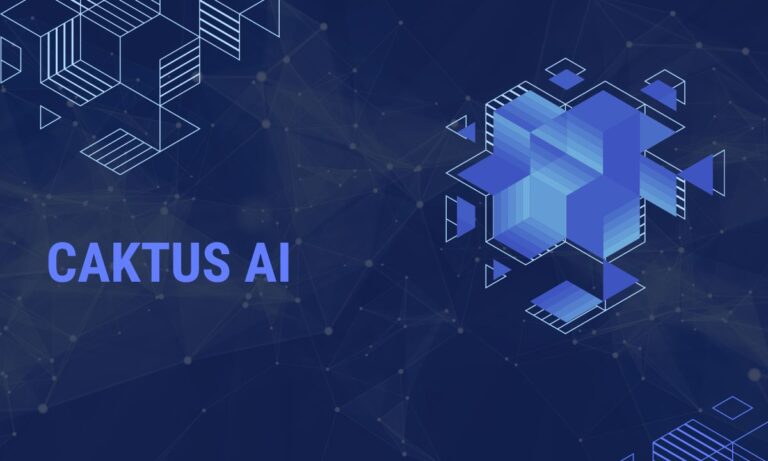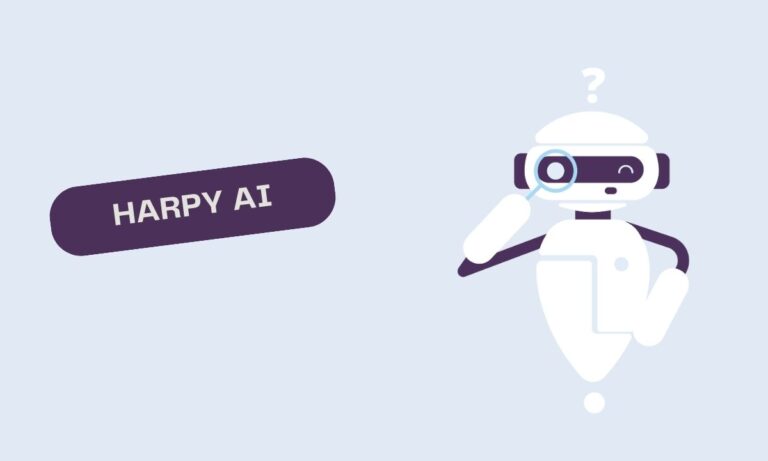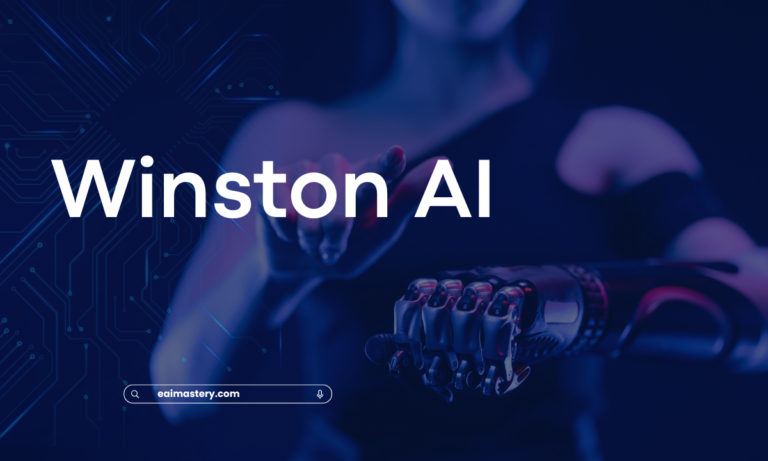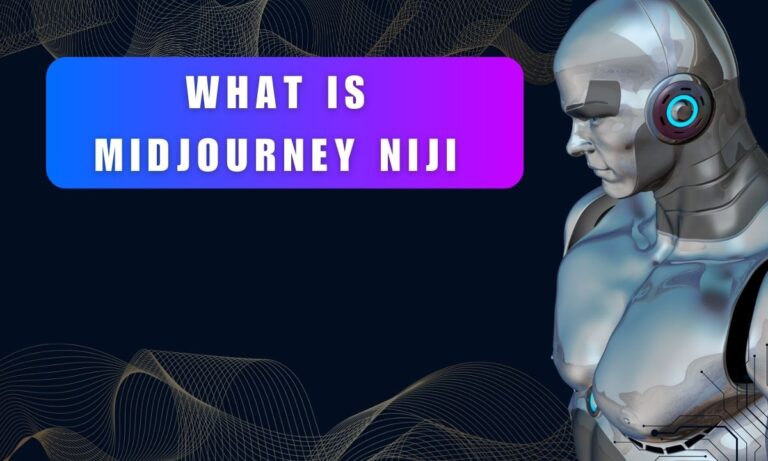How to Fix “Global Rate Limit Exceeded” Error in ChatGPT (2023 Guide)
Today’s world relies heavily on artificial intelligence (AI) as most tasks can be performed using these applications and software. A big name in AI is OpenAI. The only problem is that these programs can have errors and issues. A common and annoying error that OpenAI users face today is the “OpenAI Global Rate Limit Exceeded” Error.
How to Fix “Global Rate Limit Exceeded” Error in ChatGPT (2023 Guide)
| In OpenAI, the error message “global rate limit exceeded” indicates that users have made an excessive number of requests to the OpenAI API or ChatGPT within a short timeframe on a worldwide scale. This rate limit serves as a protective measure implemented by OpenAI to prevent overuse of the API, ensuring it remains available and responsive to all users. |
When encountering the “rate limit exceeded” error, it means that you, along with others, have collectively made an excessive number of requests to the OpenAI API or ChatGPT within a limited time.
If you are facing this error, you are not alone, and you may be seeking quick and straightforward solutions to resolve it. In that case, read on as we provide easy fixes to address the “OpenAI Global Rate Limit Exceeded” issue.
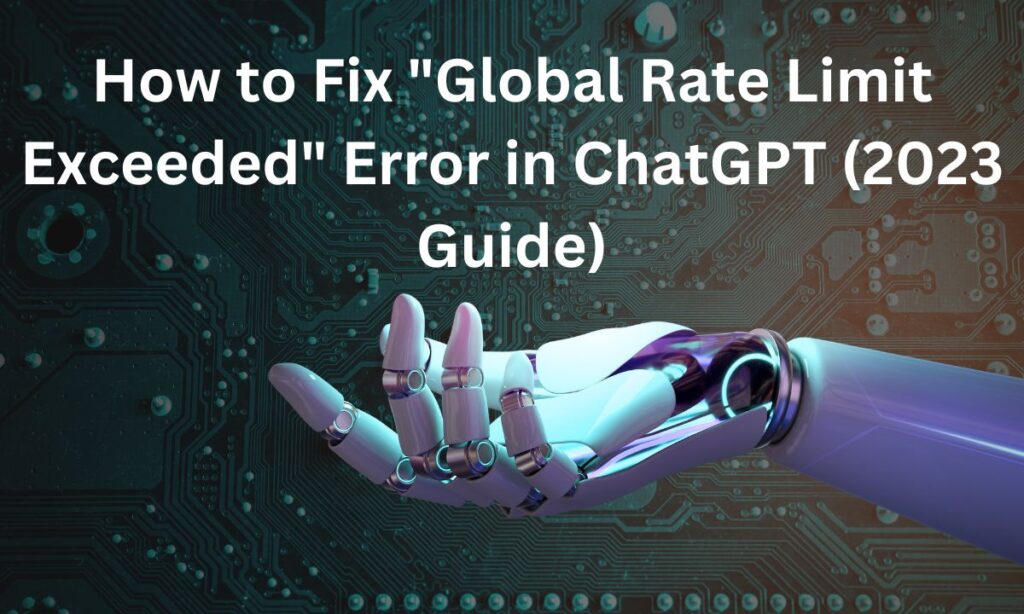
Understanding the “Global Rate Limit Exceeded” Error
The “global rate limit exceeded” error in ChatGPT closely resembles the well-known “at capacity” error. Essentially, it signifies that the ChatGPT servers are overwhelmed with requests, and there are insufficient resources available to process them all simultaneously.
This situation can arise when a large number of individuals attempt to access the service simultaneously or when some of the servers are not functioning correctly. According to the OpenAI service status page, the ChatGPT servers are currently experiencing a significant outage.
In essence, the “global rate limit exceeded” error in ChatGPT is a direct result of this server outage. The diligent team at OpenAI is actively investigating this issue, so it’s expected that the servers will be back up and operational very shortly.
Causes of Global Rate Limit Exceed Error
The “Global Rate Limit Exceeded” error typically occurs when you’re using an API or service provided by OpenAI and you’ve exceeded the rate limits set by OpenAI for that particular service.
Rate limits are put in place to ensure fair usage of resources, prevent abuse, and maintain the stability and performance of the service for all users. Here are some common causes of the “Global Rate Limit Exceeded” error:
1. Excessive API Requests: One of the most common reasons for this error is sending too many API requests within a short period. OpenAI has rate limits in place to restrict the number of requests you can make per minute or day, depending on your subscription or usage plan.
2. Concurrency Limit: Some OpenAI APIs have concurrency limits, which restrict the number of parallel requests you can make at the same time. If you exceed this limit, you may encounter the rate limit exceeded error.
3. Exceeding Daily Quotas: In addition to per-minute rate limits, OpenAI often sets daily quotas on API usage. If you have made too many requests in 24 hours, you can trigger this error.
4. Unauthorized Access: If you are trying to access an OpenAI API without proper authentication or authorization, you may receive this error.
5. Throttling and Abuse Detection: OpenAI may apply rate limiting as a response to potential abuse or excessive usage patterns. If your usage appears suspicious or you’re making requests too rapidly, the system may temporarily block further requests.
8 Best Ways to Fix “Global Rate Limit Exceeded” Error
1. Sign Out and Log In Again (Most Effective Method)
To tackle the Global Rate Limit Exceeded error on your OpenAI account, one effective solution is to sign out and then log back in. This straightforward process has proven successful for numerous users facing the same issue. Simply log out of your account and then promptly log back in using the same login credentials.
2. Verify Server Status and Maintenance
When encountering major bugs or glitches, servers may undergo maintenance or experience downtime. In such situations, your options are limited, and patience becomes key as you await a resolution.
OpenAI typically communicates server-related problems through official emails and social media announcements. To confirm the status of OpenAI’s servers, you can conduct a quick Google search using phrases like “Is OpenAI Down Today” or “Is OpenAI Down Right Now.” Alternatively, visit the official OpenAI server status page on their website for updates.
3. Restart Your Device
Sometimes, the solution to OpenAI not functioning correctly or addressing unnoticed issues lies in a device restart. Rather than manually turning your device off and on, you can effectively resolve the problem by pressing and holding the power button for a few seconds and then selecting the restart option. This process ensures an automatic reboot when all is well.
4. Clear Cache and Cookies
Cache and cookies can be culprits behind website and app malfunctions, causing them to either stop working or behave abnormally. To eliminate cache and cookies associated with OpenAI, follow these steps:
- Open Google Chrome.
- Click on the three dots (⋮) located in the top-right corner.
- Navigate to “More tools” and choose “Clear browsing data” (you can also use the shortcut CTRL + Shift + Del).
- Select your desired time range.
- Mark all three options.
- Click “Clear Data.”
After clearing the cache and cookies, you will need to log in again to your OpenAI account.
5. Switch to a Faster Internet Connection
For an improved user experience and to circumvent network-related issues, consider upgrading to a faster internet service provider (ISP) or Wi-Fi connection. If your current internet speed is insufficient, OpenAI may not function optimally, resulting in minor errors.
6. Disable VPN
In many cases, Virtual Private Networks (VPNs) can decrease internet speeds. If you’re running a VPN while using OpenAI or ChatGPT and encounter issues, it’s advisable to disable the VPN temporarily. After disabling it, refresh the page and the error should be resolved.
7. Wait for the Issue Resolution
If none of the above methods prove effective and the problem appears to be server-related on OpenAI’s end, your best course of action is to exercise patience and wait for OpenAI to address the issue.
During this waiting period, you can still contact OpenAI’s customer support to report the Global Rate Limit Exceeded error. Their support team will provide guidance on resolving the issue as soon as possible.
Conclusion
In short, the “OpenAI Global Rate Limit Exceeded” error is a common issue that users may encounter when utilizing OpenAI’s services, such as ChatGPT. It primarily arises from exceeding the rate limits set by OpenAI, often due to excessive API requests, concurrency limits, or unauthorized access.
While there are several troubleshooting steps to address this error, including signing out and logging back in, checking server status, and clearing cache and cookies, sometimes the problem may be server-related and require patience while OpenAI resolves it.
In any case, understanding the causes and solutions for this error is essential for a smoother experience when using OpenAI’s valuable AI resources.