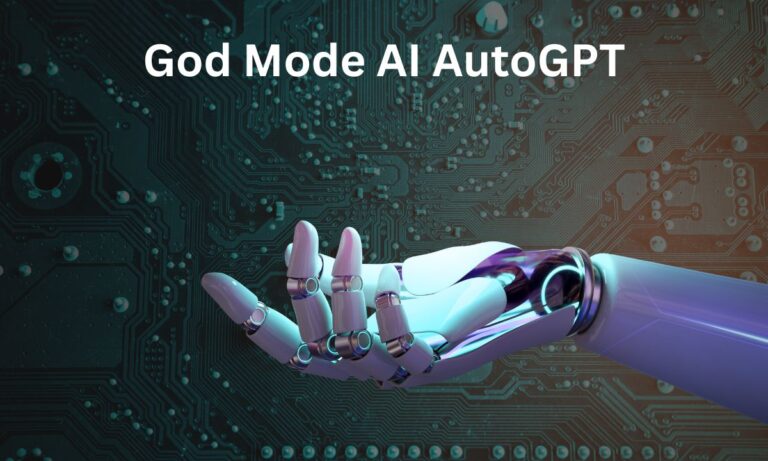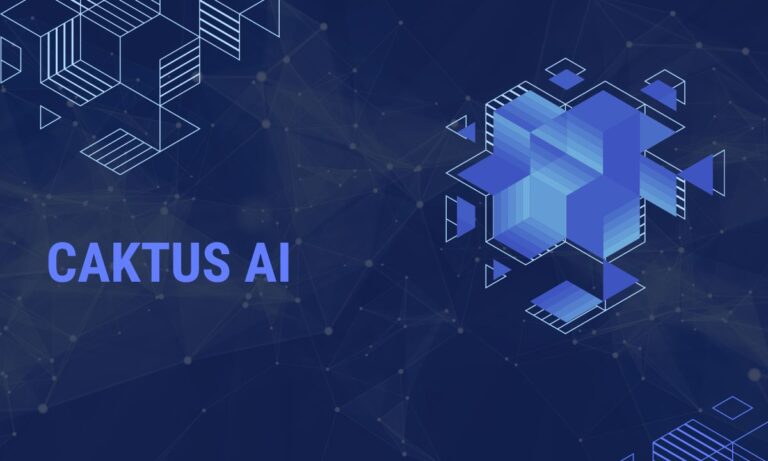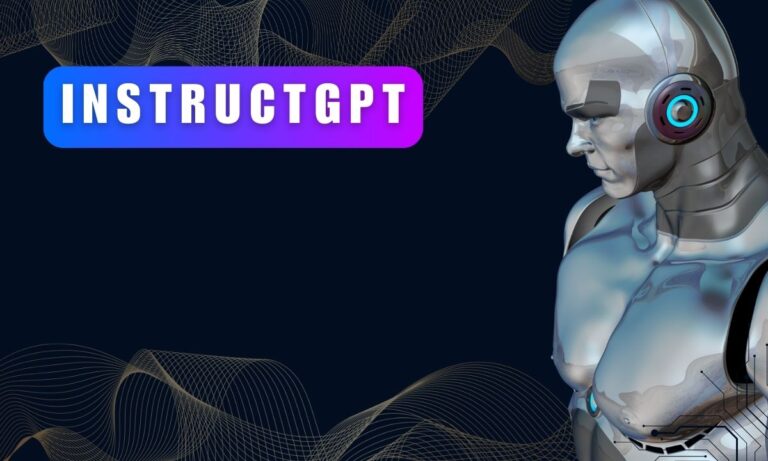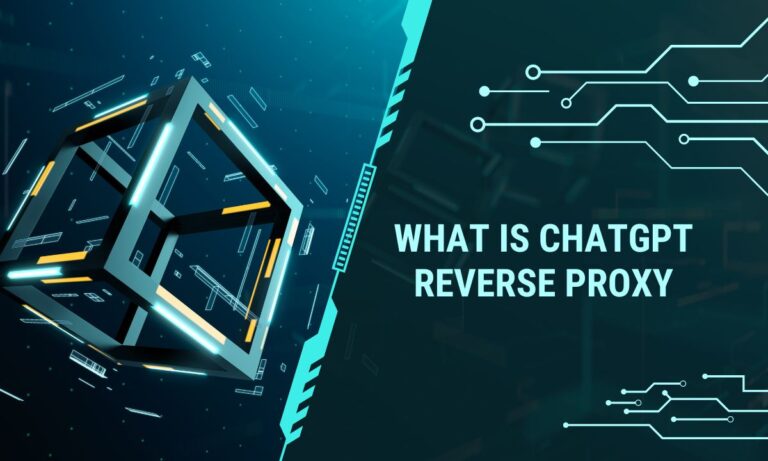How to Modify an Image in Midjourney? (Simple and Effective Guide)
Unlocking your creative potential with image editing has never been easier than with Midjourney, a cutting-edge AI-powered platform. In this comprehensive guide, we will walk you through the process of image modification in Midjourney, catering to both newcomers and experienced users. Let’s dive into the world of effortless image transformation.

2 Simple Step Process to Modify an Image in Midjourney
Step 1: Uploading Your Image
The initial step in the image modification journey is getting your image onto the Midjourney platform. Follow these straightforward steps:
- Click on the plus symbol, conveniently located within the Discord server’s chatbox on the left side.
- Upon selecting your image, press “enter” to swiftly upload it to the chat.
- After successfully uploading, click on the image to open it, then right-click to copy the image URL. This URL will play a crucial role in the editing process.
Step 2: Modifying Your Image
Now that you have the image URL at your disposal, it’s time to start modifying your image. Here’s how you can do it:
- Initiate the modification process by entering the /imagine command in the chat, and paste the image URL you’ve copied.
- Following the URL, specify your desired edits for your image. For instance, you can instruct the AI to render the image with a natural and classy touch. The power of using your words to craft captivating imagery is truly remarkable.
Example: /imagine [image URL], Natural, Classy.
Exploring Midjourney’s Image Modification Features
Midjourney offers an array of features to elevate your image modification experience:
- /imagine command: This versatile command allows users to resize, add text, apply filters, and incorporate stickers into their images with utmost ease.
- Creating Variations: With this feature, users can generate multiple versions of an image, enabling precise adjustments to their liking.
- Customize Settings: By entering /settings in Midjourney, users can access a settings screen where they can fine-tune various aspects of their image.
- Selective Editing: The “Very Region” feature empowers users to edit specific portions of their images, facilitating selective adjustments with ease.
- Built-in Editor: Midjourney boasts a built-in editor, eliminating the need to exit Discord for image modifications.
Advanced Image Editing Features
Midjourney doesn’t stop at basic image edits; it offers advanced features for unparalleled customization:
1. Image Resizing: Utilize the /imagine command followed by “resize x%,” where ‘x’ represents the percentage for reduction or enlargement.
Example: /imagine [image URL], resize 50%
2. Adding Text: Enhance your image by incorporating text using the /imagine command followed by “Your Text Here.” Customize font size, color, and position by including additional parameters.
Example: /imagine [image URL], caption Your Text Here
3. Applying Filters: Elevate your image’s appeal by applying filters such as “grayscale,” “sepia,” or “invert” using the /imagine command.
Example: /imagine [image URL], grayscale
4. Adding Stickers: Midjourney boasts a rich sticker library, accessible through the /imagine command followed by “sticker Sticker Name” to adorn your images.
Example: /imagine [image URL], sticker smiley
Midjourney Version 5: A Glimpse into the Future
The latest iteration, Midjourney V5, introduces advanced features for an even more immersive image editing experience.
Users can now effortlessly add backgrounds, select from an expanded filter collection, and benefit from enhanced image processing capabilities. The redesigned interface offers a modern and user-friendly experience, making image editing a breeze.
New Features in V5
Highlights of Midjourney V5 include the ability to add backgrounds to your images, choose from pre-designed options, or upload your custom backgrounds.
The improved image processing capabilities ensure faster and more precise edits. The revamped interface enhances the user experience, solidifying Midjourney’s position as a powerful image editing tool.
Conclusion
In conclusion, Midjourney provides a user-friendly and efficient platform for image editing and enhancement. By following the steps outlined in this guide and exploring Midjourney’s advanced features, you can transform your images into captivating pieces of art. It’s time to embark on your journey of creative innovation with Midjourney!