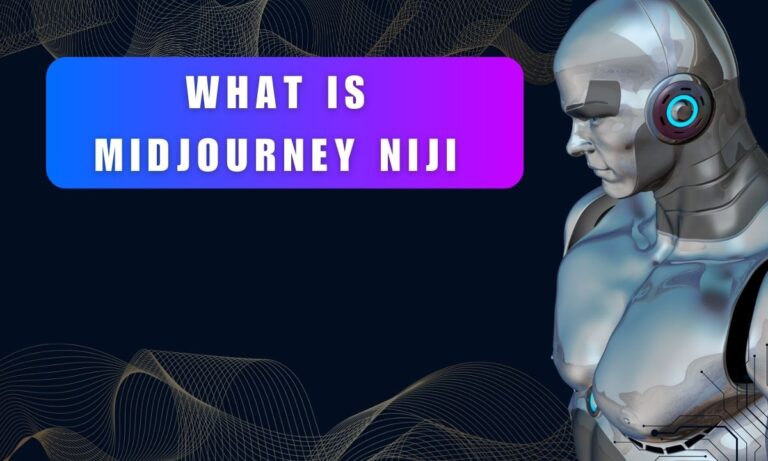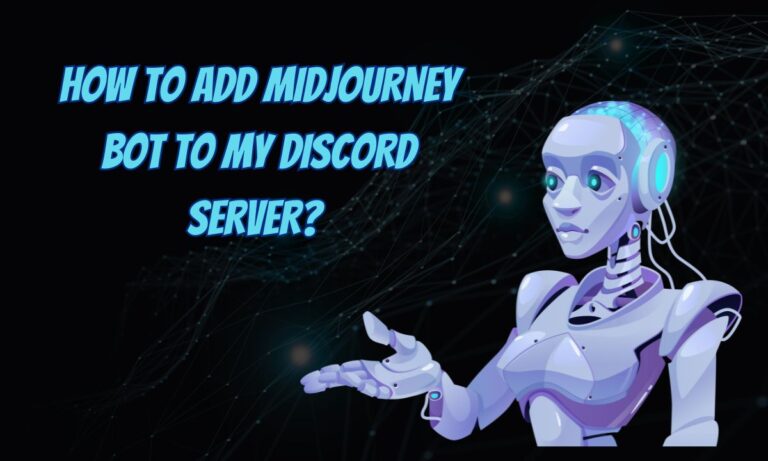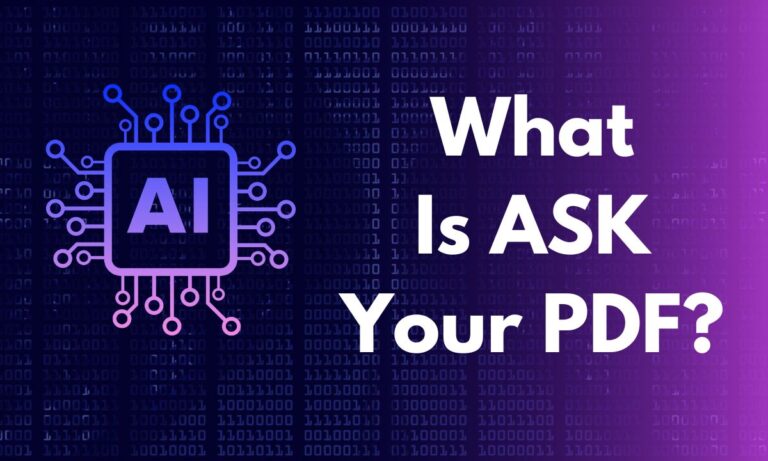How to Cancel Midjourney Subscription? A Step-by-Step Guide
Are you looking to discontinue your Midjourney subscription? Whether you’ve found a better alternative or just need a break, canceling your Midjourney subscription is a straightforward process. In this article, I will guide you on how to cancel midjourney subscription.
Midjourney is a well-known and powerful AI program for creating graphics, but access requires a subscription. If you find that you hardly ever use your Midjourney subscription or are struggling financially as a result of the monthly cost, you can think about canceling it.
Whatever your reason for canceling, Midjourney has carefully simplified the process. This article will describe how to cancel your Midjourney subscription and how you may be able to receive a refund.

How to Cancel Your Midjourney Subscription?
1. Visit the Midjourney Website
The first step in canceling your Midjourney subscription is to visit the Midjourney website. To do this, simply open your web browser and navigate to midjourney.com.
Once you have arrived at the website, proceed to log into your Midjourney account. This ensures that you have the necessary access to manage your subscription.
2. Access the Subscription Management Page
After logging into your account, look for the left-hand side menu. Among the various options available, you should find one labeled “Manage Sub.” Click on this option to access the subscription management page.
3. Click “Manage” Next to “Plan Details”
On the subscription management page, you will see a section titled “Plan Details.” Adjacent to this section, there will be a small “Manage” button. Click on this button to proceed with canceling your subscription.
4. Confirm the Cancellation
Once you have clicked the “Manage” button, you’ll be directed to a page where you can make changes to your subscription. Look for the “Cancel Plan” button on this page and select it. This action signifies your intent to cancel your Midjourney subscription.
5. Confirm Cancellation
After clicking “Cancel Plan,” a confirmation prompt will appear. To finalize the cancellation, click on the “Confirm Cancellation” button. This step ensures that you are fully committed to discontinuing your subscription.
| It is important to note that your Midjourney subscription will cease after the ongoing billing cycle. This means you will still have access to Midjourney’s services until the current subscription period expires. Be sure to plan accordingly and make the most of your remaining subscription time. |
An Alternative Method: Using Discord
If you are a Discord user, there is also an alternative method to cancel your Midjourney subscription. You can utilize the “/subscribe” command within Discord to create a personalized link leading to the subscription page.
This can be a convenient option for those who are active on Discord and prefer to manage their subscriptions within the platform.
Need Further Assistance?
In case you encounter any difficulties during the cancellation process or require additional assistance, don’t hesitate to visit help.midjourney.com. The Midjourney support team is there to provide you with the necessary guidance and support to ensure a smooth cancellation experience.
Can you get a refund from midjourney?
If you decide to cancel your subscription and haven’t used more than 20 GPU minutes, you can get your most recent subscription payment refunded.
If you are eligible for a refund, Midjourney will ask you when you want to cancel: at the end of your subscription or right away for a refund.
If you cancel right away, you won’t be able to use Midjourney’s tools or the Discord server once your subscription period ends. But your images will stay safe and won’t be deleted.
Conclusion
In short, canceling your Midjourney subscription is a straightforward process that can be done through the Midjourney website or via Discord. By following these steps, you can discontinue your subscription when needed, giving you the flexibility to manage your subscription preferences effectively.